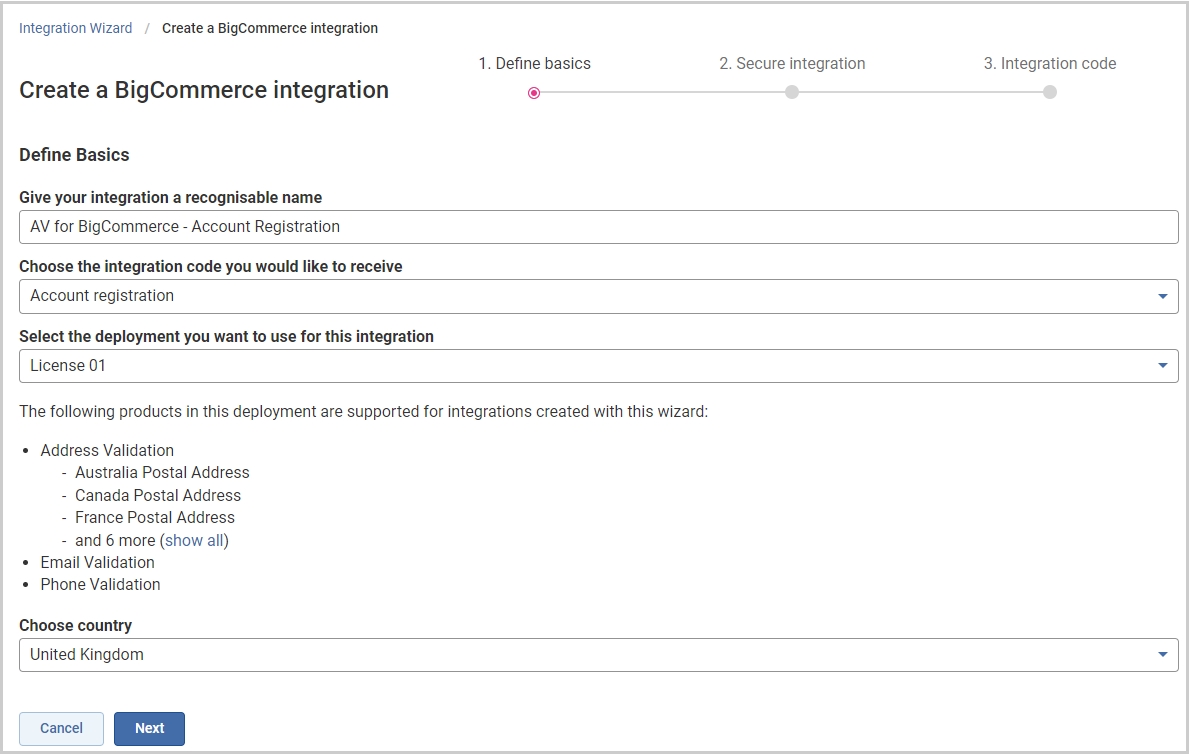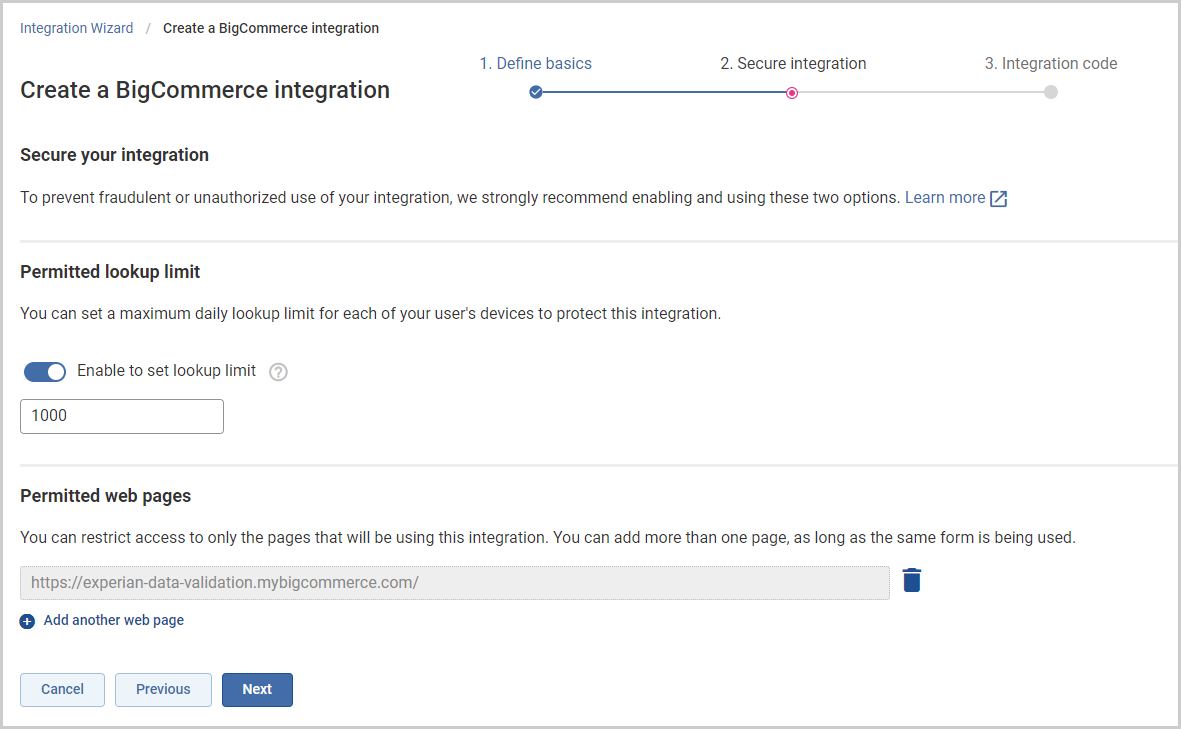This installation guide outlines how to use our Integration Wizard to generate simple JavaScript code snippets that you can easily embed in your stores checkout and account creation page enabling Experian Address Validation for your customers.
Prerequisites
The following guide assumes that you already have access to our Self Service Portal via either a free trial or as a new or existing customer. If you do not have an account yet, please get in touch with your account manager or contact regional support.
Generate your scripts in the Integration Wizard
If you already have a Self Service Portal account, you can access the Integration Wizard directly. Click Create a BigCommerce Integration to begin. Alternatively, log into the Self Service Portal, click Products on the left and open the Tools tab.
- To start building an integration for BigCommerce, from within the Integration Wizard, click Create a BigCommerce Integration to proceed.
- Give your integration a recognizable name. For instance, if you are creating a checkout integration use this somewhere in the name to help identify it in the future.
- Select the code snippet you would like to use; the options are Account registration or Checkout.
- Select the deployment you wish to use for validation. This deployment will contain your address validation licenses for the countries you have purchased.
- If you selected Account Registration, you will be asked to choose a country. This will be used to pre-populate the country field on the registration form with a country of your choosing.
- Click Next.
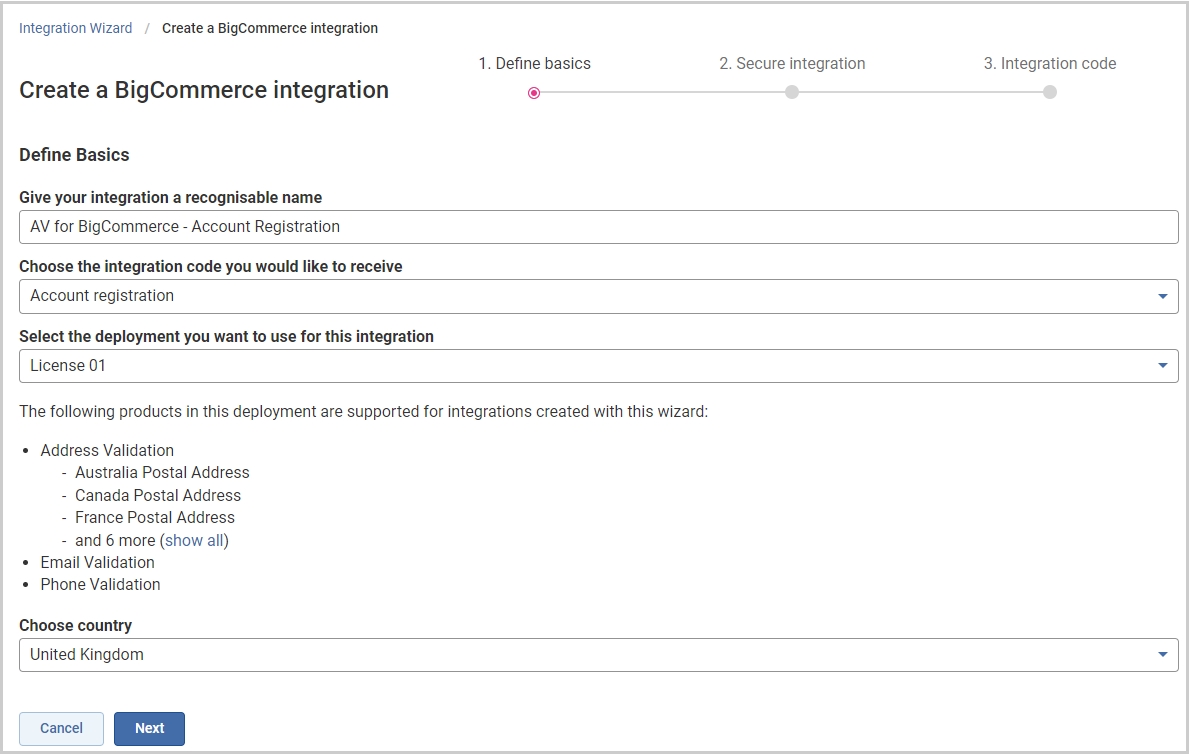
There is no country selection for the Checkout option due to the BigCommerce Checkout using IP address location intelligence to pre-populate the country field for the customer.
If you want to a create code snippet for both the BigCommerce Account Registration and Checkout, you will need to follow this process twice and generate two snippets, changing the target as per step 3 above. This is because BigCommerce uses different field names for each and both also require slightly different approaches to integration.
You can now secure your integration using Permitted lookup limit or Permitted web pages. However, we strongly recommend that you use both of these options as this will protect your integration code from fraudulent and unauthorized uses. For more information on these two security methods, please see the secure your integration page in the Integration Wizard guide.
- Set your Permitted lookup limit if you are choosing this security option.
- Set your Permitted web pages if you are choosing this security option.
- Click Next.
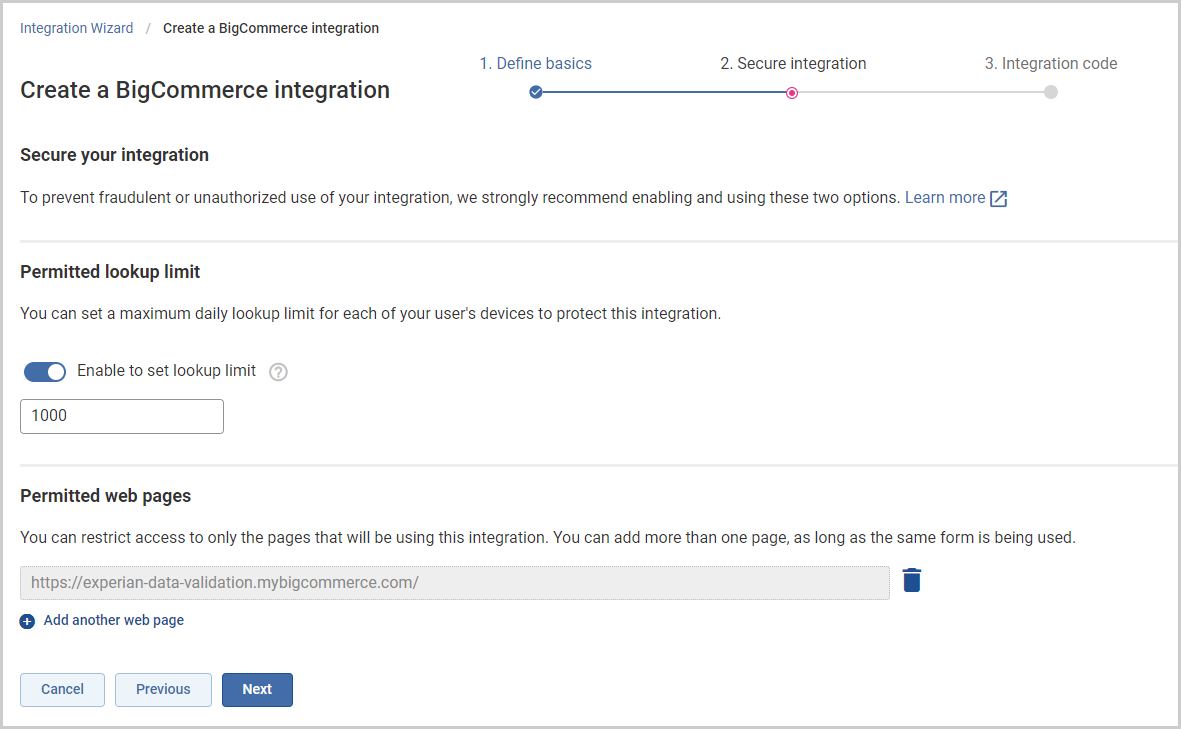
You've now created your code snippet ready for it to be integrated into the required area. Don't forget if you are wanting Address Validation on both Account Registration and Checkout then ensure you run the Integration Wizard for both areas.