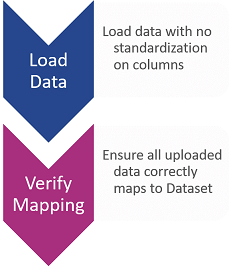
The overall validation process is:
To upload a new file for DataArc 360™ analysis:

On an ongoing basis, this Dataset may be re-used each month for uploading new Metro2® data. Note that a single batch Dataset will have its data overwritten on each new load.
DataArc 360™ is not intended to be a long-term repository for Metro2® data. Results and cleansed files should be exported externally once ready for use.
Data may also be loaded via a database connection. Find out about using external systems.
Once the Metro2® data has been loaded, it will have to be mapped into the standardized Metro 2 Input File Dataset, used as the data source for the DataArc 360 Rules Workflow. Mapping the data to a standard Dataset eliminates the need to modify the DataArc 360™ Rules workflow itself.
Within the DataArc 360 Space, navigate to Workflows and select Create new Workflow. Name it 0. Map Metro 2 data – this naming convention will keep your list of Workflows organized.
In the new Workflow, set the Source to be your uploaded Metro2® Dataset then add a Map To Target step. Set the Target Schema to Metro 2 Input File Dataset. Click on the arrow within the Map to Target step to open up its configuration (it may take a moment to open).
Within the configuration screen, match the column names from your uploaded Metro2® file to their standard names within the Metro2® Input File dataset, listed in the Output column field. You may do this manually, or you can accelerate the process by clicking Auto-map - this will map the source columns to the standardized columns based on similar names (auto-mapping may take a few moments to complete).
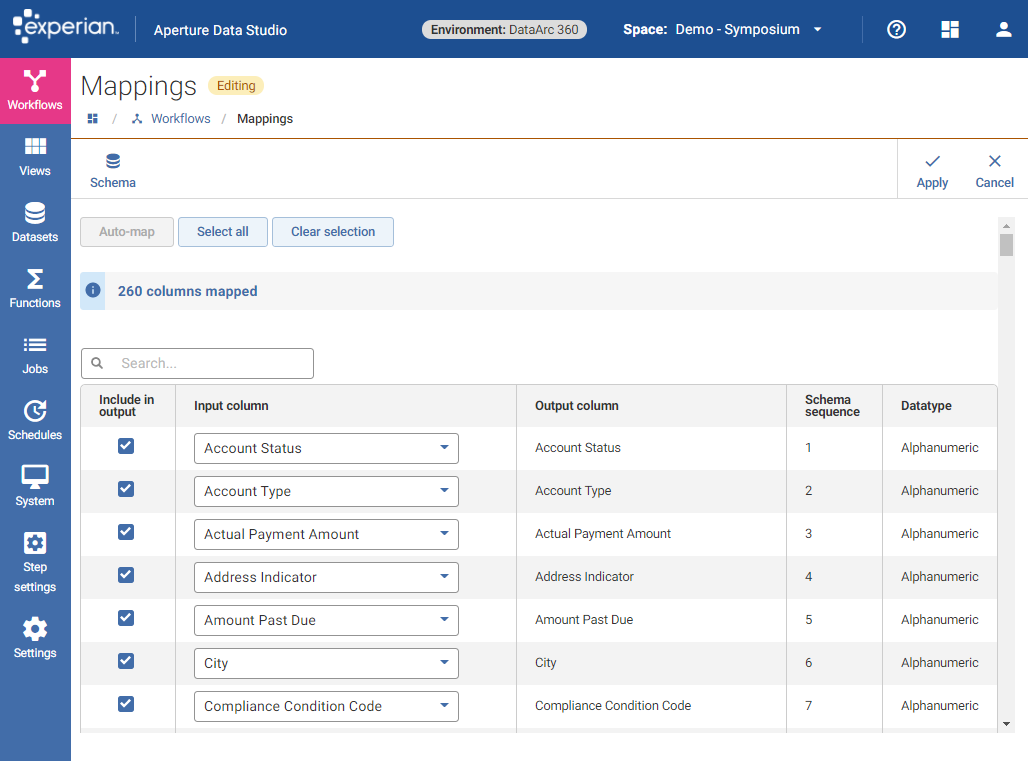
Make sure to review the Column mapping, ensuring that Input columns from the uploaded file are correctly mapped to the Output columns. The name of the column does not have to match, but the contents do need to be correct. For example, switching the Date Open with *Date Closed would result in the DataArc 360™ rules icprrectly marking records as invalid.
It's likely that not every output column will have a corresponding input column. This is because the standardized Metro2® input file includes columns for borrower segments (e.g. J1, J2), and not all Metro2® files will include borrower segments. As long as all of the Base Segments are mapped though, DataArc 360™ should behave as expected.
Once the mapping is accurate, click Apply to save the changes. Within the workflow, add a Take Snapshot step. Within the step, choose Metro 2 Input File from the dropdown list. This step will write the mapped data into the standardized Metro2® Input File Dataset, and stage it for use in the DataArc 360 Rules Workflow.
Your final workflow will look similar to this:
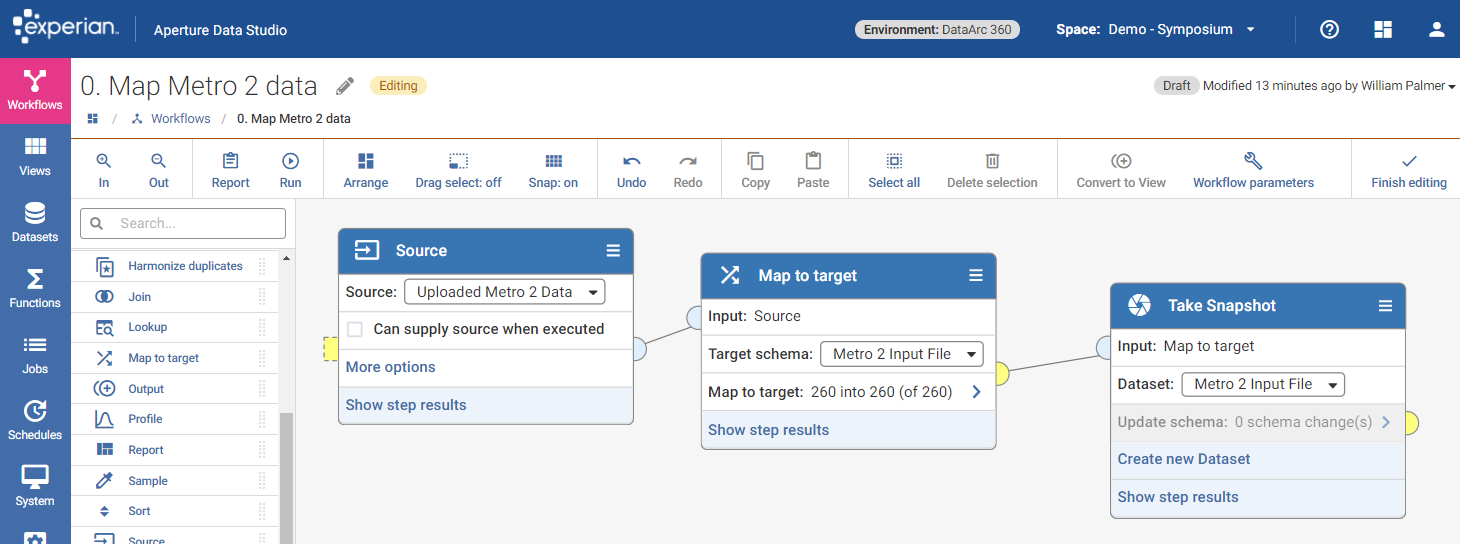
Once complete, you can click Run to execute this Workflow. To check on the completion status, go to the Jobs page. Depending on the amount of data in your file, this Workflow may take some time to finish.
Once the data is mapped, you can execute the DataArc 360 Rules Workflow to see the results. Depending on the volume of data and the processing speed of your hardware, this Workflow may take anywhere from several minutes to a few hours to complete.
Since the data has been mapped using the previous Workflow, no changes should be necessary to the DataArc 360™ Rules Workflow itself.
You can view results within the Workflow following its completion, as well as in several pre-configured Datasets which save the results as Snapshots.
On an ongoing basis, you will have to run both the mapping Workflow followed by the DataArc360 rules Workflow each time new data is loaded. Find out more how to automate Workflow execution.