We recommend you start by making a test call to see how the API works. There are many different ways to make API requests, in this section we cover two ways in which you can send a test request to the API:
Follow the instructions below to send requests to the API from this page:
Go to API specification and click the POST block and then the Try it out button in the upper-right corner.
Enter your token in the Auth-Token field.
(Optional) Select true from the Add-Metadata dropdown, so the response also returns metadata information.
(Optional) Enter an identifier in the Reference-Id field.
(Optional) Enter a number between 2 and 15 in the Timeout-Seconds field.
(Optional) Under the Request body, you can replace the values of the following fields:
| Field | Description |
|---|---|
| number | The phone number that you are submitting for validation, either in the format local to your country or with phone country code. The phone number must be enclosed in quotation marks, e.g. "01234567890". |
| output_format | The format of phone number to be returned. Acceptable values:
|
| cache_value_days | The number of days to look back in cache for the validation result for the phone number you're validating. If the result is cached, the response will be returned faster. Acceptable values are between 0 (no caching) and 30. If not specified, the default value (7) will be used. |
Click the Execute button to send the request to the API.
View the response returned by the API under Responses > Server response.
Postman is a free, easy-to-use third-party application that you can use to send API calls.
Follow these instructions to send requests to the API via Postman:
Download and install the free Postman app.
Download this file and unzip it.
Open the Postman app and click the Import button in the upper-left corner.
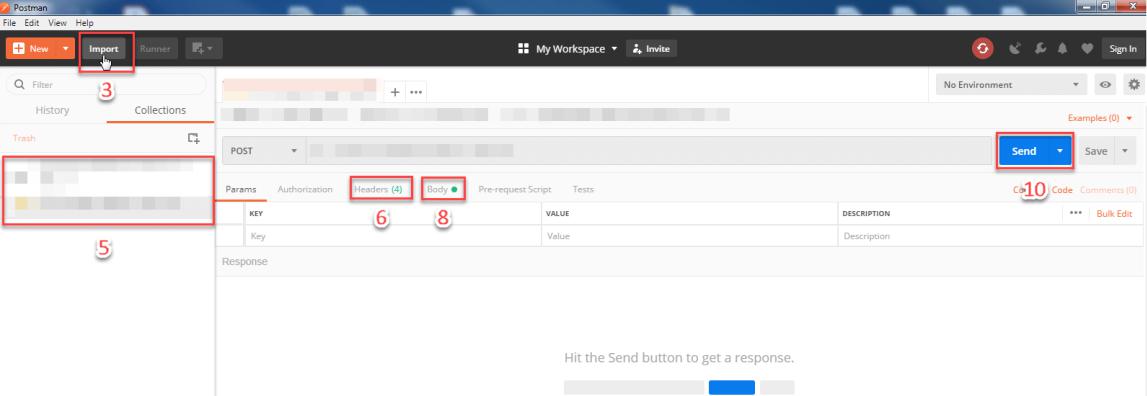
Import the file you've downloaded and unzipped.
Go to the Collections tab on the left-hand side panel and click the API request you want to test.
Go to the Headers tab.
Replace the {{Auth-Token}} value with your token.
Go to the Body tab.
(Optional) You can replace the values of the following fields
| Field | Description |
|---|---|
| number | The phone number that you are submitting for validation. The phone number must be enclosed in quotation marks, e.g. "01234567890". |
| output_format | The type of phone number formatting to be returned. Acceptable values:
Must be enclosed in quotation marks, e.g."NATIONAL". If not specified, the default format, E164, will be used. |
| cache_value_days | The number of days to look back in cache for the validation result for the phone number you are submitting for validation. If the result is cached, the response will be returned faster.Acceptable values: between 0 (no cache) and 30.If not specified, the default value, 7, will be used. |
Click the Send button to submit the API request.
View the response returned by the API. Note that your request was successful only if the API returned an HTTP status code of 200 - Success. Check out Response status codes to find out more about scenarios where the API returns errors.