Once the Experian Address Validation app has been installed, our Checkout UI extension unlocks an additional Address autocompletion option in the Settings sidebar of the checkout and accounts editor.
Navigate to the Settings > Checkout section of your Shopify admin.
In the Configurations section, click Customize on the checkout configuration that you want to customize to open the checkout and accounts editor.
To access the Settings sidebar of the checkout and accounts editor, click the gear icon on the left sidebar.
Scroll down to the Address autocompletion section to enable it and select Experian Address Validation.
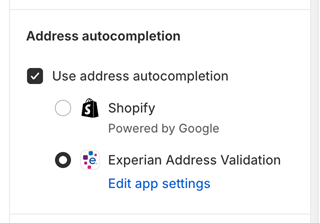
Within the Address autocompletion section, click the Edit app settings link and you will be presented with the following configuration settings:
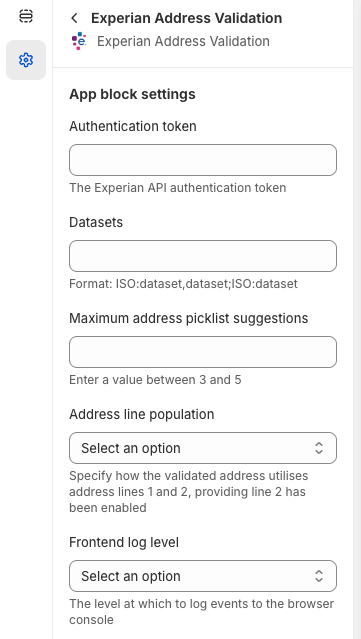
Customize the app's settings as detailed below and click Save.
You will need to provide your Experian Address Validation API authentication token. If you don’t already have a token please contact one of our regional sales teams.
Our Experian Address Validation API has an optional country specific dataset parameter which allows you to specify the dataset the address you're searching for is sourced from. This setting field only needs populating if you don't wish to use the default address dataset.
The API documentation details the possible values for each country and search type, which in the case of our Shopify app is Autocomplete. Currently, the following countries have options for additional datasets beyond the default address dataset:
The value entered should be in the format: ISO:dataset,dataset;ISO:dataset. Make sure you use a
: between country ISO code and corresponding datasets, between different datasets, and; between different countriesExample: IRL:ie-address-ecad;GBR:gb-additional-notyetbuilt,gb-additional-multipleresidence
Incorrect value
The maximum number of address picklist suggestions displayed can be set to between 3 and 5.
Address formats from postal authorities around the world can differ considerably and Experian Address Validation will provide the best possible response and format for any given country.
By default, to ensure consistency, our integration will populate only the first Address field. However, if the checkout form options have been configured to include the Address line 2 (apartment, unit, etc.) field, you can use this setting to control how the address is distributed across the two lines, based on the three address lines returned by the Experian API.
| Option | Address line population |
|---|---|
| Use address line 1 only | Shopify AL1 = Experian AL1, Experian AL2, Experian AL3 Shopify AL2 = NOT USED |
| Use both address lines, weighted towards line 1 | Shopify AL1 = Experian AL1, Experian AL2 Shopify AL2 = Experian AL3 |
| Use both address lines, weighted towards line 2 | Shopify AL1 = Experian AL1 Shopify AL2 = Experian AL2, Experian AL3 |
The level at which to log events to the browser console can be set to: