Configuration of the ECC environment is required in newer versions of ECC (as of 720 kernel) to allow external programs. To resolve this, ask the customer’s BASIS team to follow these instructions to allow the PROWEB710 server program to be registered.
This error can be seen when triggering Address Lookup, even after the components have been installed and configured, and the RFC connection test is successful. To investigate this:
Enter the transaction code: SMGW and choose Goto > Logged on Clients
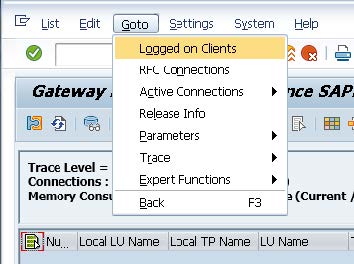
Stop the Experian Connector service, wait 30 seconds, and then restart the service.
Refresh the Logged on Clients screen and you should see approximately 15-20 entries for the PROWEB710 program from the server where the Experian Connector is installed: QASSAP.
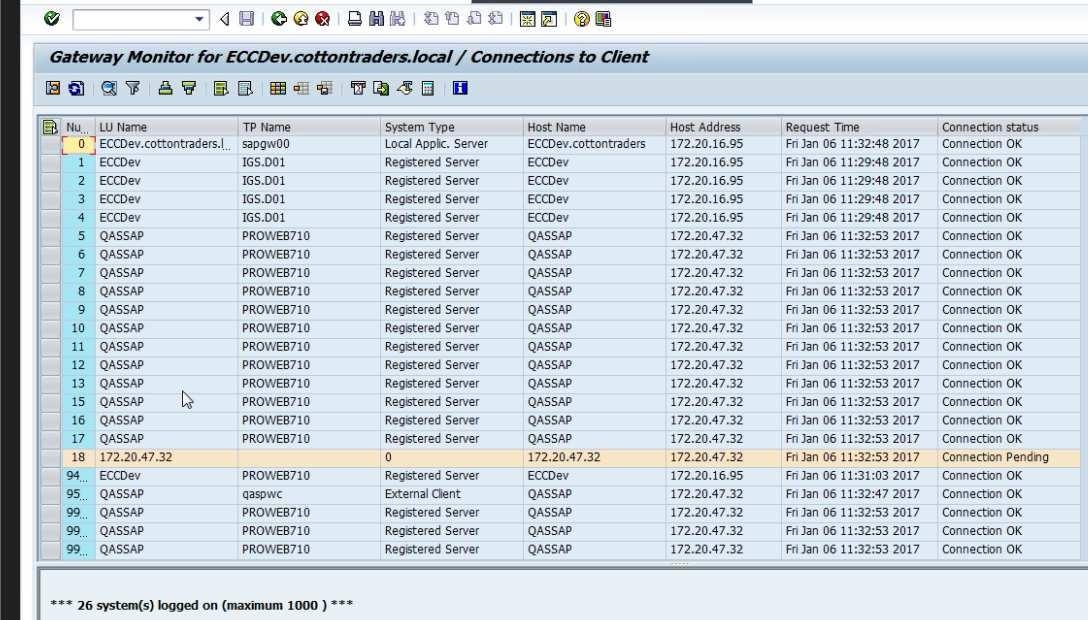
Continue refreshing this screen. You may notice that the PROWEB710 entries begin to disappear over the next 60 seconds and you will be left with a much shorter list which does not contain any PROWEB710 entries from the QAS server.
If you observe this, the SAP Gateway is closing the QAS connections, which causes the Address Lookup to fail. To test resolving this, ask the SAP BASIS team to change the Gateway ACL_MODE parameter to allow the Experian connections to persist:
Gateway security