Click the pencil icon beside the email field.
Enter an email address in the field.
Clicking away from the field, pressing the Tab key or clicking the save icon will validate and save the email.
Click the chevron or green/red/orange icons beside the email field for further information on the validation status.
If the confidence level returned by the API is verified, a green icon will appear beside the email field to show that it has been successfully validated by Experian.
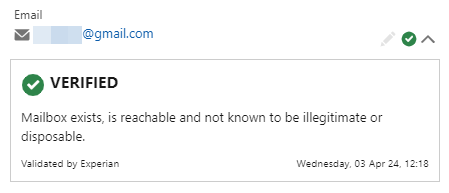
If the confidence level returned by the API is illegitimate, undeliverable, unreachable or disposable, a red icon will appear beside the email field.
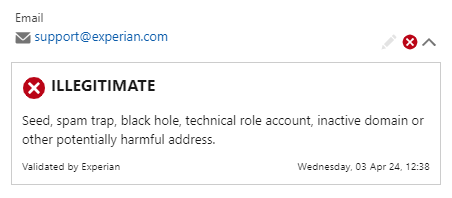
If the confidence level returned by the API is unknown, an orange icon will appear beside the email field to show that it was not possible to conclusively verify or invalidate the email address.
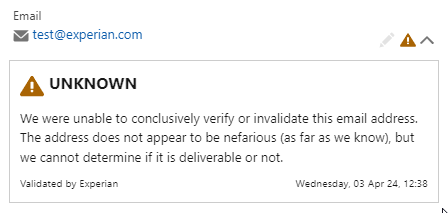
Sometimes there can be a problem with the API Authentication token being used and an orange warning icon will appear beside the email field to show that is has not been validated by Experian. This could be because the token isn't licensed for email validation or the token may be disabled, have run out of credits or expired. This should be addressed by the Salesforce administrator.
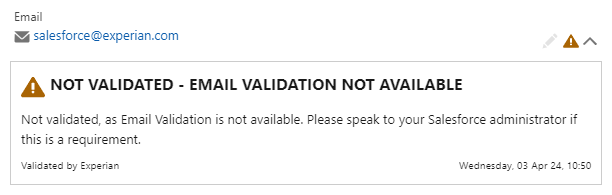
Click the pencil icon beside the email field.
Click the clear icon on the right side of the field.
Enter a new email address or leave the field blank and click the save icon.
Further detail on the possible validation status shown can be found in the table below:
| Status | Response from API |
|---|---|
| Success (green) | confidence = verified |
| Warning (orange) | confidence = illegitimate confidence = undeliverable confidence = unreachable confidence = disposable HTTP status code = 403 Unauthorized (API authentication token issue) |
| Error (red) | confidence = unknown HTTP status code != 200 OR 403 |