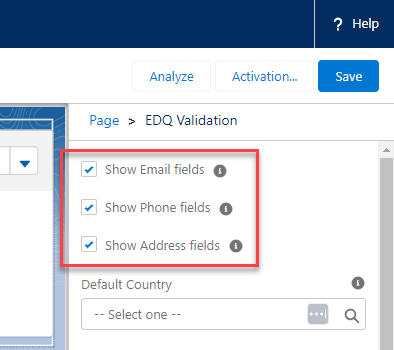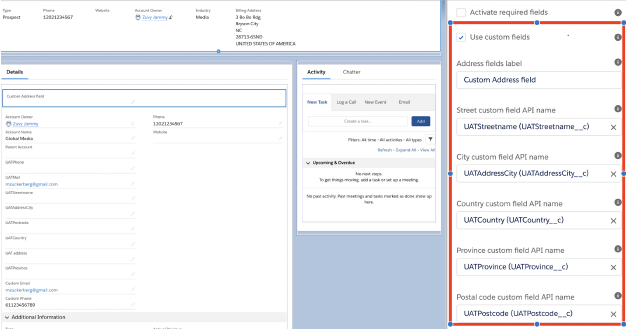Duplication
We recommend that you hide the corresponding address, email and phone fields from the page layout so there is not duplication of fields on the record page.
The EDQ Validation component includes all three address, email and phone validation components packaged together for your ease of use.
Drag the EDQ Validation component from the Custom – Managed dropdown (on the left) and drop into your page.
If the object where the component has been placed does not have all the field types (Address, Email and Phone) just deselect them and map only the relevant ones.
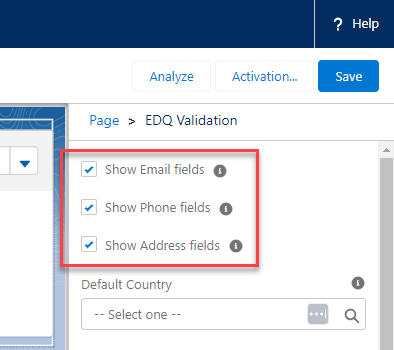
Configure options on the right:
- Default Country: This is optional. This will be the default country that is used by the Address and Phone Validation components. If no country is set here, then the default country will be that which has been set up in the user record of the logged in user.
- Standard fields OR Custom fields (if any)
For addresses, if you want to validate custom fields:
- Select Use custom fields and enter a name in the address field label.
- Map the name of your custom address fields to the corresponding fields in the component.
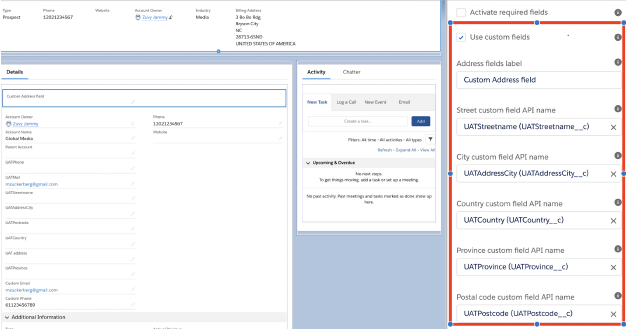
Click Save.
Activate page
If a page has not been activated yet, then you will get a popup and need to activate the page by clicking Activate and then clicking Assign as Org Default (if applicable).
Click Back (Salesforce button).
Component error
If you see a component error, then please check your app configuration settings, particularly the scopes. View our Troubleshoot section for more information.