Once the EDQ Site Preferences are uploaded in the Business Manager:
Choose the site.
Go to Merchant Tools > Site Preferences > Custom Site Preferences Groups.
Choose the Experian properties and select the preferred options:
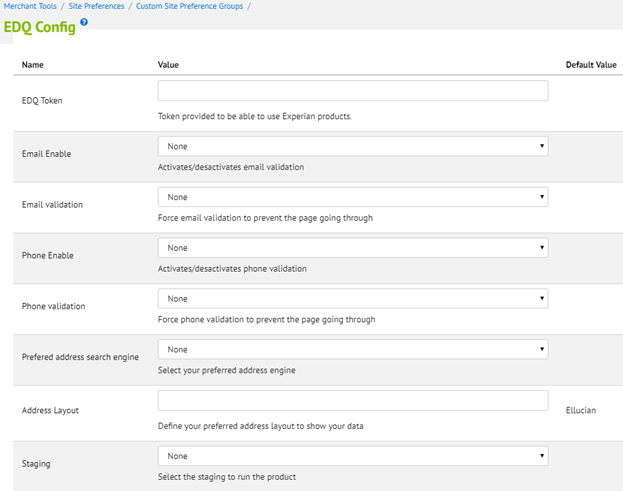
| Properties | Value Type | Details |
|---|---|---|
| EDQ Token | String | Credentials provided to use the service; license token supplied by Experian |
| Email Enable | Boolean | Enable/disable email validation |
| Email Validation | Boolean | Enable/disable to force email validation to prevent the page from going through |
| Phone Enable | Boolean | Enable/disable phone validation |
| Phone Validation | Boolean | Enable/Disable to force phone validation to prevent the page from going through |
| Preferred address search engine | Enum of String | Select from: Both, Global Intuitive, Verification Engine, None |
| Global Intuitive Use Current Location | Boolean | Enable use of current location |
| Address layout | String | Address layout format for the data. See examples below. |
| Data Set Code | String | Code to use data sets in case the country ISO code requires it |
| Activates or deactivates data set usage | Boolean | Activates or deactivates data set usage or non-USA countries |
| Pro Web Custom Transition Callback | String | Name for the custom function to be triggered |
| Pro Web Callback validation | Boolean | Activates or deactivates page transition from the callback. |
Example address layouts
EDQ NA Integration 5 Line No Retention - North American layout without any retention elements.
EDQ NA Integration 5 Line Default - North American layout with sub premise and care of retention.
EDQ NA Integration 5 Line Modified - North America layout with sub premise and care of retention, but with secondary information split out for concatenation.
EDQ NA Integration 5 Line Full Retention - North American layout with sub premise, care of, pre street, and post street retention.