The following management options are available from the Map fields page of the Experian Data Validation Configuration Power App.
If you wish to deactivate a mapping, select it and click Deactivate in the top menu. It will then be shown with a strikethrough.
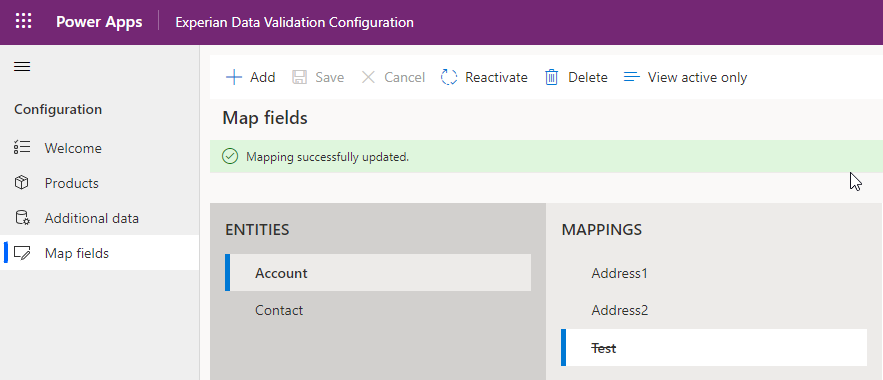
If you have several deactivated mappings you can click View active only in the top menu to hide them. This can be reversed by clicking View all.
If you wish to reactivate a mapping, select it and click Reactivate in the top menu.
A mapping can only be deleted if it is deactivated. Once deactivated, select the mapping and click Delete in the top menu. Click OK to confirm.