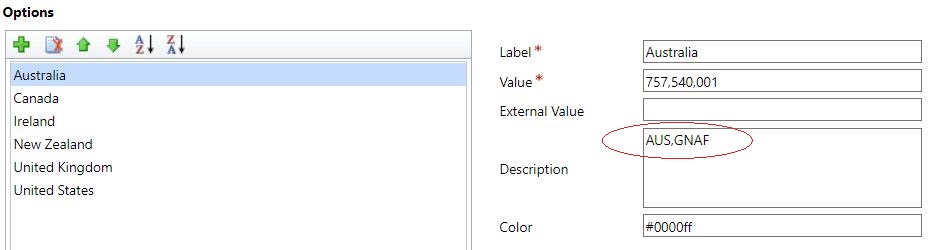You can customize the countries and datasets that are visible on your form dropdown. The solution comes installed with all the possible dataset options plus a small set of core countries (Australia, Canada, Ireland, New Zealand, United Kingdom and United States). You can however delete the ones you no longer need.
Delete Country option set
- Go to Customize the System.
- Click on Option Sets.
- Double click the Country display name (Name: edq_country).
- In the Options box, select the Country you want to delete.
- Click the Delete button at the top of the Option box.
- Click Save and Close.
Delete Dataset option set
- Go to Customize the System.
- Click on Option Sets.
- Double click the Dataset display name (Name: edq_dataset).
- Record and save the Label (case sensitive), you will need this if you want to add this Dataset back later.
- Click the Delete button at the top of the Option box.
- Click Save and Close.
Add the Country or Dataset option set back in
- Go to Customize the System.
- Click on Option Sets.
- Double click the Country display name (Name: edq_country) or the Dataset display name (Name: edq_dataset).
- Click the Add button at the top of the Options box.
- Enter the Label (for datasets it is case sensitive, please enter exactly as it was previously).
- Enter a Description:
- For countries use the 3 digit ISO code in the description.
- For datasets use the dataset name.
- Click Save and Close.
Adding a new Country option set
Countries with specified datasets
If you enter a different label than previously specified by Experian for a country which requires a dataset to be specified, the request will be sent without the dataset specified. In this instance, the API will use the default dataset which currently is PAF.
- Go to Customize the System.
- Click on Option Sets.
- Double click the Country display name (Name: edq_country).
- Click the Add button at the top of the Options box.
- Enter the Country in the Label field.
- Enter the 3 digit ISO code in the Description field.
- Click Save and Close.
Adding a default Dataset for a Country
When performing an address search on an empty address on a form, the default country and dataset as specified in products section of the Configuration page/app is used as the initial country for the address search. If the address fields on a form are already populated and a new address search is performed, then the country of the existing address on the form is used as the initial country for the search. For countries Australia, Ireland and New Zealand that require a dataset to be specified, when a address search is performed on an existing address the PAF dataset will be used for the initial search.
If a dataset other than the PAF dataset should be used for the countries Australia, Ireland and New Zealand when performing address searches on populated address fields of these countries, this dataset can be specified in the Description field of the country option set following the steps below:
- Go to Customize the System.
- Click on Option Sets.
- Double click the Country display name (Name: edq_country).
- Select the country from the Options list for which the default dataset is to be specified.
- In the Description field add the comma character "," to the end of the 3 letter country code that will be present.
- After the comma character add the name of the default dataset (see illustration below where the GNAF dataset has been added as the default dataset for the country Australia).
- Click Save and Close.
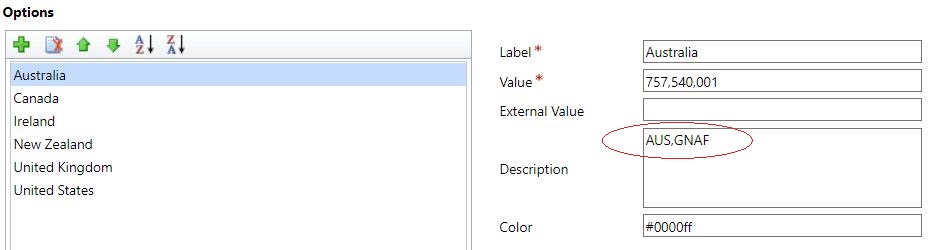
GNAF dataset specified as the default dataset for country Australia