Here users with the relevant admin rights can manage and view user sessions to see who is currently logged into the software. If needed they can also forcefully log out other users.
To navigate to the sessions screen go to (System Amin > User Access > Sessions ) and you will be presented with the screen below.
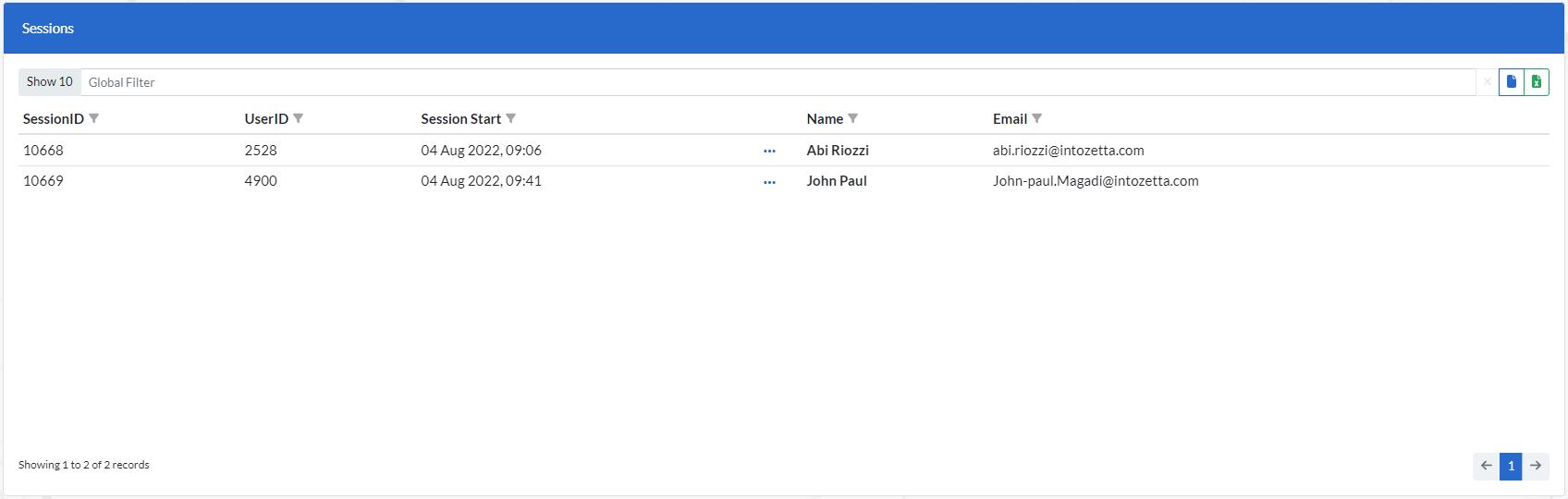
Click on the settings (as shown below) of any session and ‘End All sessions’ or ‘End that single’ session for the user.

Here various tasks can be set to run at specified times. Currently there only 2 types tasks that can be scheduled, these are :
To navigate to the Task Scheduler go to (System Admin > System Admin > Configuration ) and you will be presented with the screen below.

To view or edit any existing task simply double click on the Task in the ‘Scheduled Tasks’ window. To create a new task, simply click on the ‘Schedule a Task’ button and you will be presented with the window below.
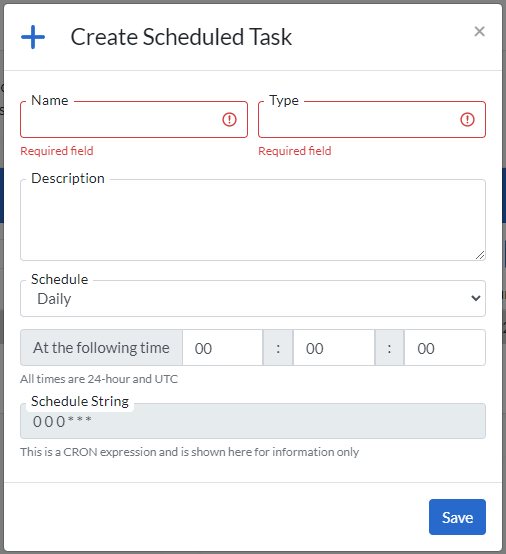
The ‘Job checklist’ window (shown below) located to the right of the screen, contains a checklist to help ensure that all Tasks have been set accordingly.
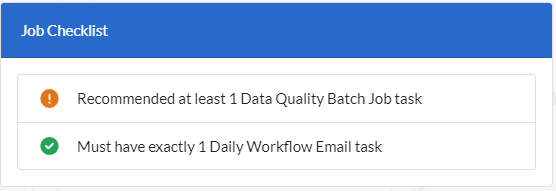
Here you can modify certain configurable items that will have a global impact across the Aperture Governance Studio web platform.
To navigate to the Configuration screen go to (System Admin > System Admin > Configuration ) and you will be presented with the list of configurable items below:
