A Realtime Workflow is a series of connected steps that define a process of transforming and validating your data, much like your existing Aperture Workflows. However, rather than processing batches of data loaded from a file or database, a Realtime Workflow processes a single record of data submitted via an API request then outputs an API response.
The benefit of a Realtime Workflow is to move your data quality checks and transformation upstream, to the left, where the data is being collected. Wherever possible, preventing bad data from being submitted is the better option rather than identifying data issues and rectifying them later.
For example, a company is signing up new memberships at their branches via an online form. The company wants to ensure the details being captured are complete, consistent and meet the stringent business rules that have already been built out and are applied in an existing Validate Workflow. Once the form is submitted, the values are checked in real time and a response will return any errors that can be amended by the submitter before the new record is created in their CRM.
| Workflow step | Description |
|---|---|
| Delete from Duplicate store | Delete a record from an existing Duplicate store. |
| Export | Export a record to an External system that uses a JDBC connection. |
| Request | This step is used to configure the expected JSON structure of your data. |
| Response | Allows configuration of the response code and custom error message. |
| Search Duplicate store | Search for a record in an existing Duplicate store. |
| Split | Apply a true/false filter to a record. |
| Transform | Apply various Functions and arrange, rename or exclude elements of a record. |
| Update Duplicate store | Insert or update a record in an existing Duplicate store. |
| Validate | Use business rules to determine the quality, completeness and accuracy of a record. |
Ensure your license has the Realtime Workflows addon (top-right menu then About).
As you’re calling the Workflow via an API, you have the option to secure this using an API Key. Do the following to enable API Key authentication for your Realtime Workflows:
"Authorization": "<Your API Key>"
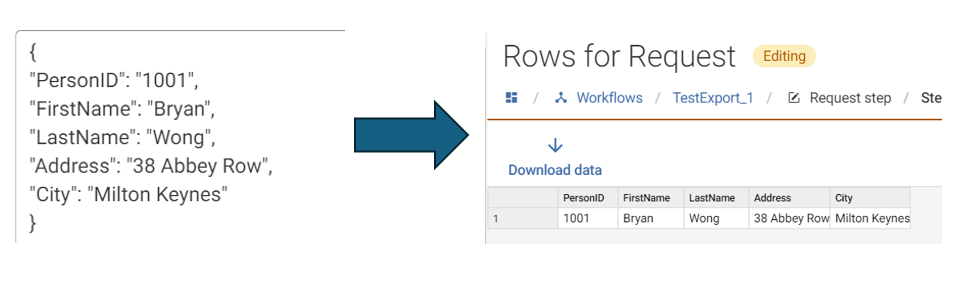
Once your Workflow is set up, you can now make an API request.
To run draft Workflows:
POST http://<hostname>:<port>/dataapi/<tenancy id>/<external label of environment>/<external label of workflow>/draft
To run published Workflows:
POST http://<hostname>:<port>/dataapi/<tenancy id>/<external label of environment>/<external label of workflow>
Top-right user menu > About, look for add-on ‘Realtime Workflow’. If it is not shown, then reach out to your Experian contact or contact support to discuss.
Reach out to your Experian contact or contact support to discuss.
Make a POST API request using an application like Postman, a free, easy-to-use third-party application you can use to send API calls. Alternatively, you can also enter multiple test records in the Request step to test out all the different permutations.
Create a Ruleset containing the rules and use this in your Validate step so that any future rule updates can be applied everywhere they are used.
If the Realtime Workflow is depending on any associated objects, i.e. a Ruleset, re-usable Function, Find duplicates rules, you will need to either edit the Realtime Workflow or hit the Refresh action button on Workflow list screen to ensure these dependency changes are picked up.
Use the Transform step with the Functions Contains Match or Replace matches.